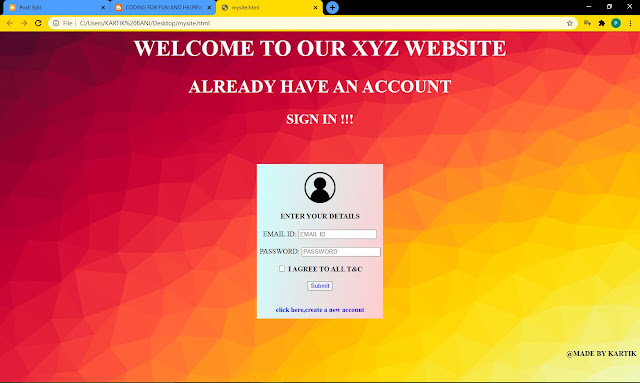HTML CODE PART 6

HOW TO MAKE AN IMAGE AS LINK IN HTML LINKS links are the structures which connects us to the web of internet links are like vines which are called blood carrying vessels in our body links also act as the same links connect us to the different parts of the internet and world wide web uncountable links are generated everyday its so much in large quantity that we cannot keep the track of how many links are generated every day. IMAGES An image is a visual representation of something. In information technology, the term has several usages IMAGE AS LINK In some websites we can see that there are many images which acts as a link when we click on that image then that image redirects us to another page and it acts as an external link In many online shopping websites we can see images when we click on them then it takes us to the respective of their pages and gives us information this redirecting of different pages using image is called as image as link. EXAMPLE CODE...